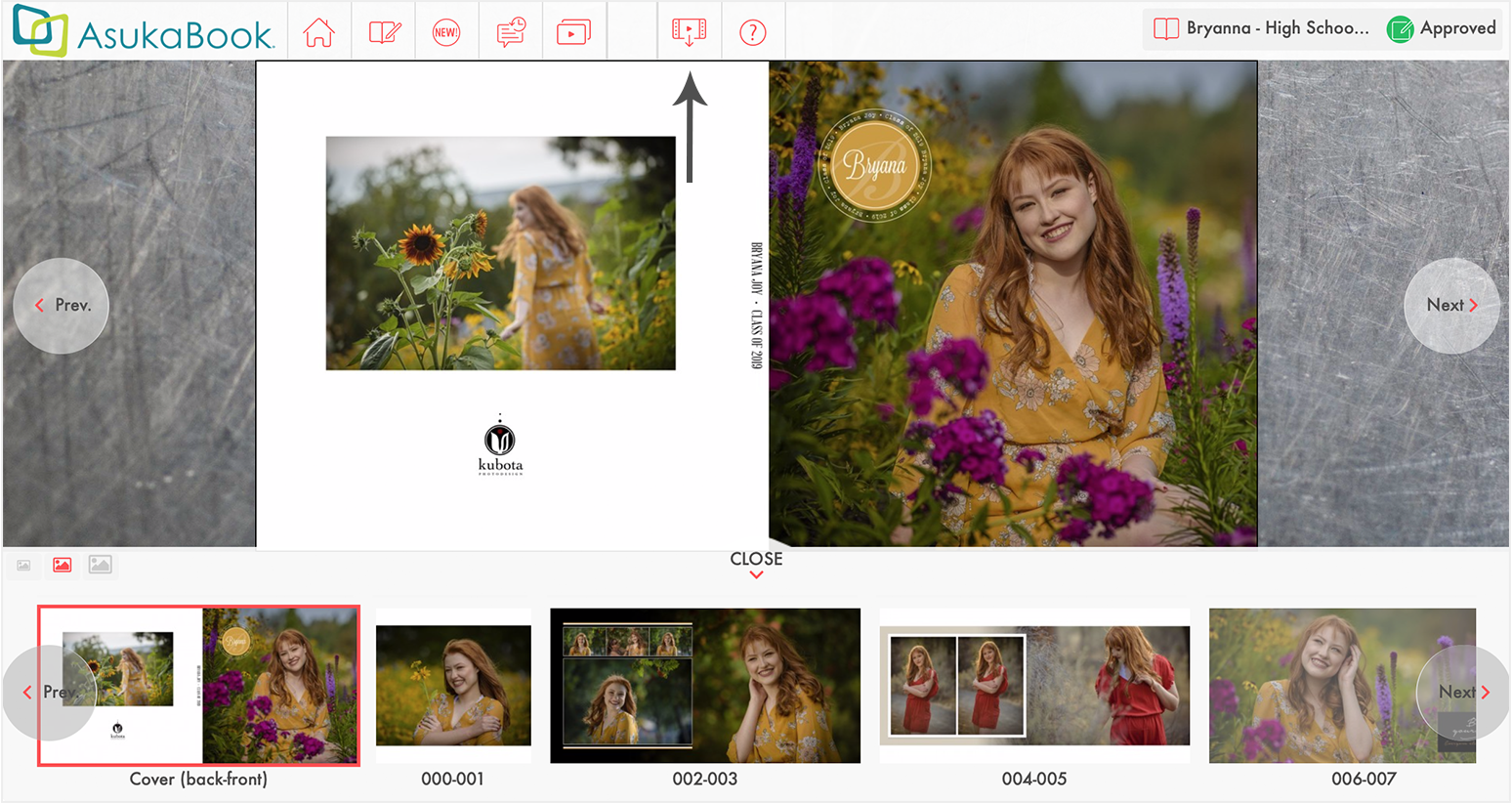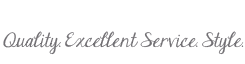
Download Slideshow
Download an mp4 slideshow file of your album design to share and to post on social media channels and other websites. View sample slideshow.
The album design must be approved by the client, or by you via the Proof or Album Designs view before the slideshow file can be downloaded.
Step 1 - Enable the Download Slideshow Feature
- Click on the Settings icon in the Album Designs view.
- Click on Advanced Settings.
- Select Show in the Download Slideshow setting.
- Click on the Update button.
Step 2 - User Approval
- Click on the Approve icon in the Album Designs view.
- Click on the OK button to approve.
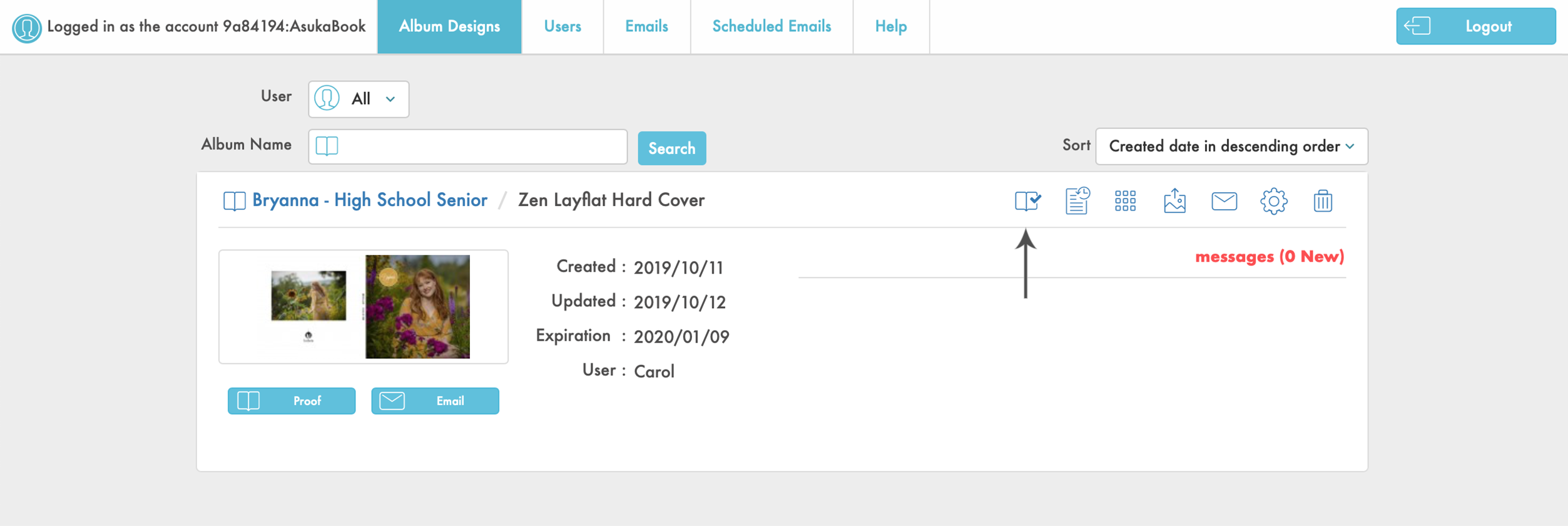
or
- Click on the Approve icon in the Proof view.
- Click on the OK button to approve.
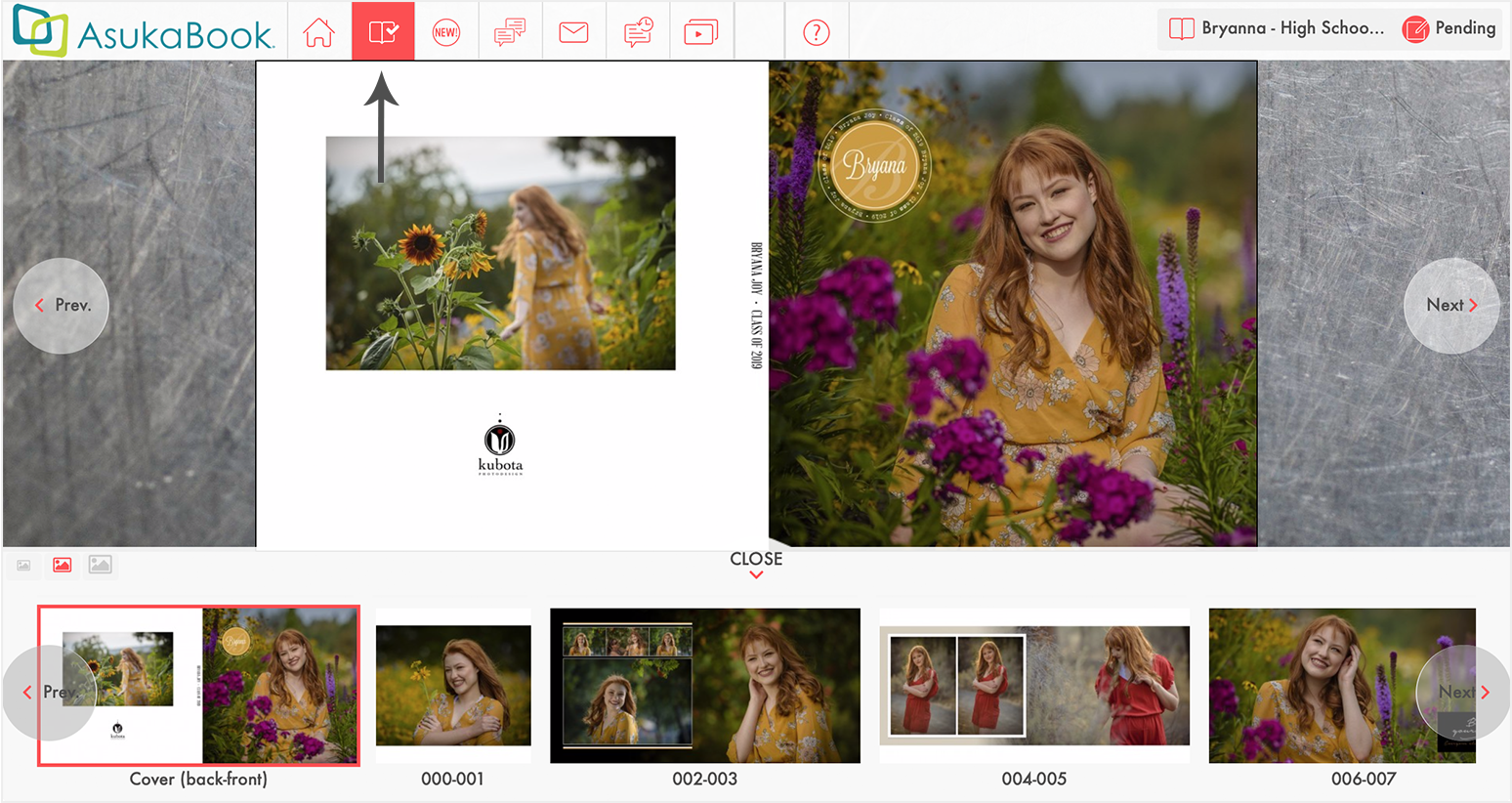
Step 3 - Revoke Approval
You may have the need to unapprove the layout.
- Click on the Approve icon in the Album Designs view.
- Click on the OK button to revoke approval.
Step 4 - Download Slideshow File
- Click on the Download Slideshow icon in the Proof view.