
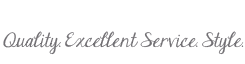
Proof View
The Proof view allows you to add and send comments to your client, and download the slideshow once the layout has been approved.
Proof View
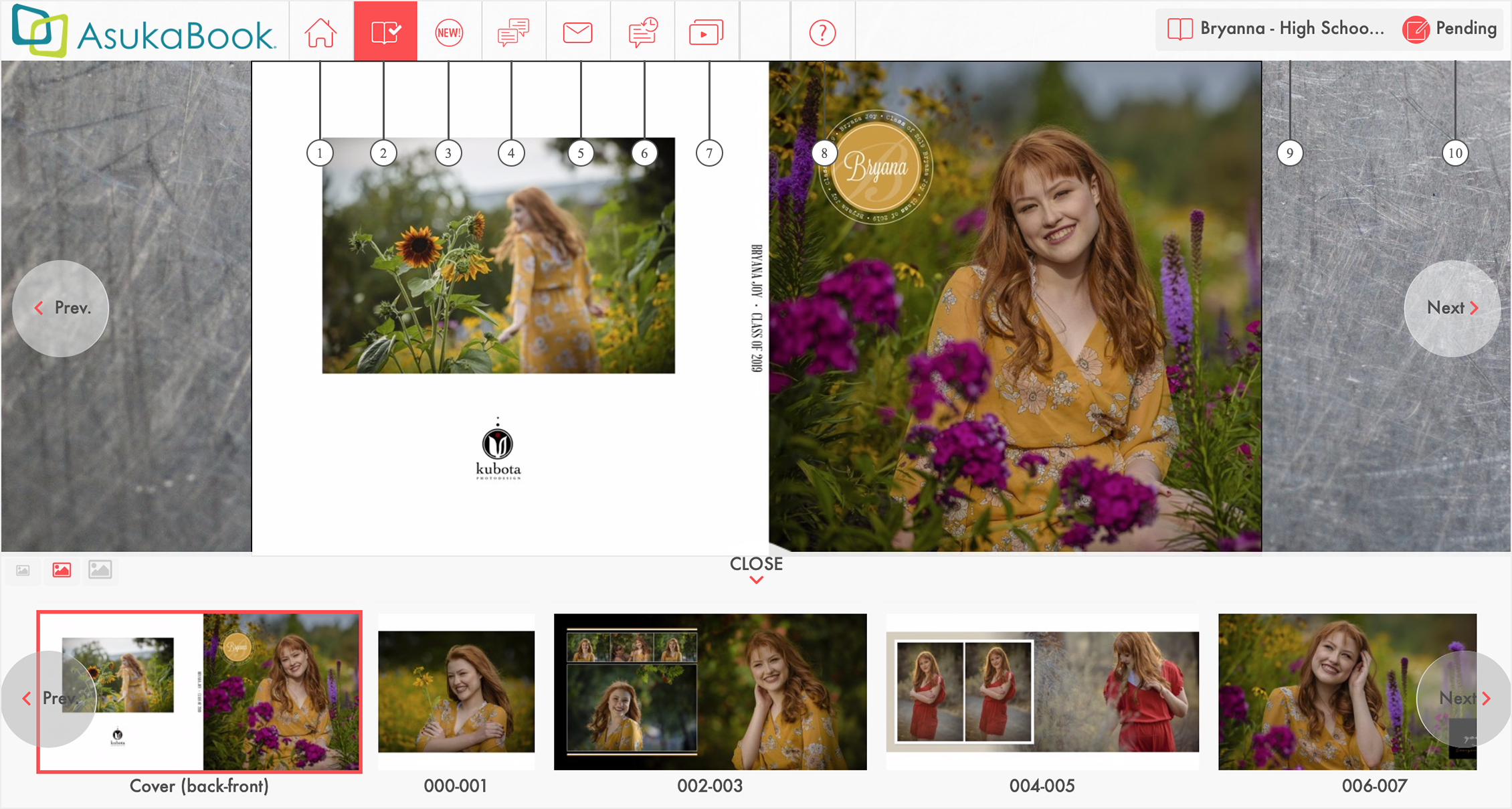
- Manage AlbumLayout account.
- Approve the layout.
- Read new comments.
- Add comments to send to client.
- Send added comments.
- View all added comments.
- View the design as a slideshow.
- Open the Online Help website.
- Album Name
- Album Layout Status
Step 1 - Add Comments
Send comments to your client and include image replacement options. Learn more about the Image Replacements feature HERE.- Click on the Add Comment icon.
- Click the location on the image where you want the comment to appear.
- Click on the Uploaded Images button to select replacement images, if any.
- Choose an image by clicking on its circled check mark icon
- Enter message to client.
- Click on the Save button.
- Repeat steps 1 - 6 above until finished.
Step 2 - Send Comments
Click on the Send Comments icon to review, edit, delete, or send all new comments.
- Click on the Send Comment icon.
- Review and/or edit added comments.
- Click on the Send button.
- Select and review email.
- Click on the Send button.